Zoom, the leading video conferencing app and service, generally works as intended. Though, if you are like me and often wonder about ways to improve the tools we use, you have probably thought of many things that Zoom can and should do better. After chatting with a product designer friend of mine, I decided this is something worth spending a few dozens of hours on and started putting some of my thoughts and ideas together.
UX Challenges and Opportunities
1. Joining Zoom Meetings → Jumping through Apps
Each time you join a Zoom meeting, you must find the Zoom URL from whichever source you have — invite emails, calendar event details, or links from your co-workers on Slack. You then wait for the browser to load and redirect you to the Zoom app. Most people have adapted to this process by either joining meetings two minutes early or by spending the first few minutes of each meeting waiting for everyone’s presence.
There are two main reasons behind this behavior. First, meetings are often initiated and/or managed outside of the Zoom app, requiring at least one redirection. Second, client URL schemes(deprecated) are not used, possibly due to the need for cross-platform compatibility. Addressing either could mitigate the need for multiple redirections.
2. Managing Zoom Meetings → Fragmented Workflow
Anyone who actively manages their calendar events and Zoom meeting URLs would agree that as mundane as it is, this is often not a straightforward task. There are two major pain points:
(1) Two apps, a calendar app, and the Zoom app — are required to manage your meetings efficiently. Technically you can rely on your calendar app with Zoom plugins, or you can just use the limited calendar-management features provided in the Zoom app. However, neither approach offers complete control of all meeting details and often requires both apps to attain the desired results.
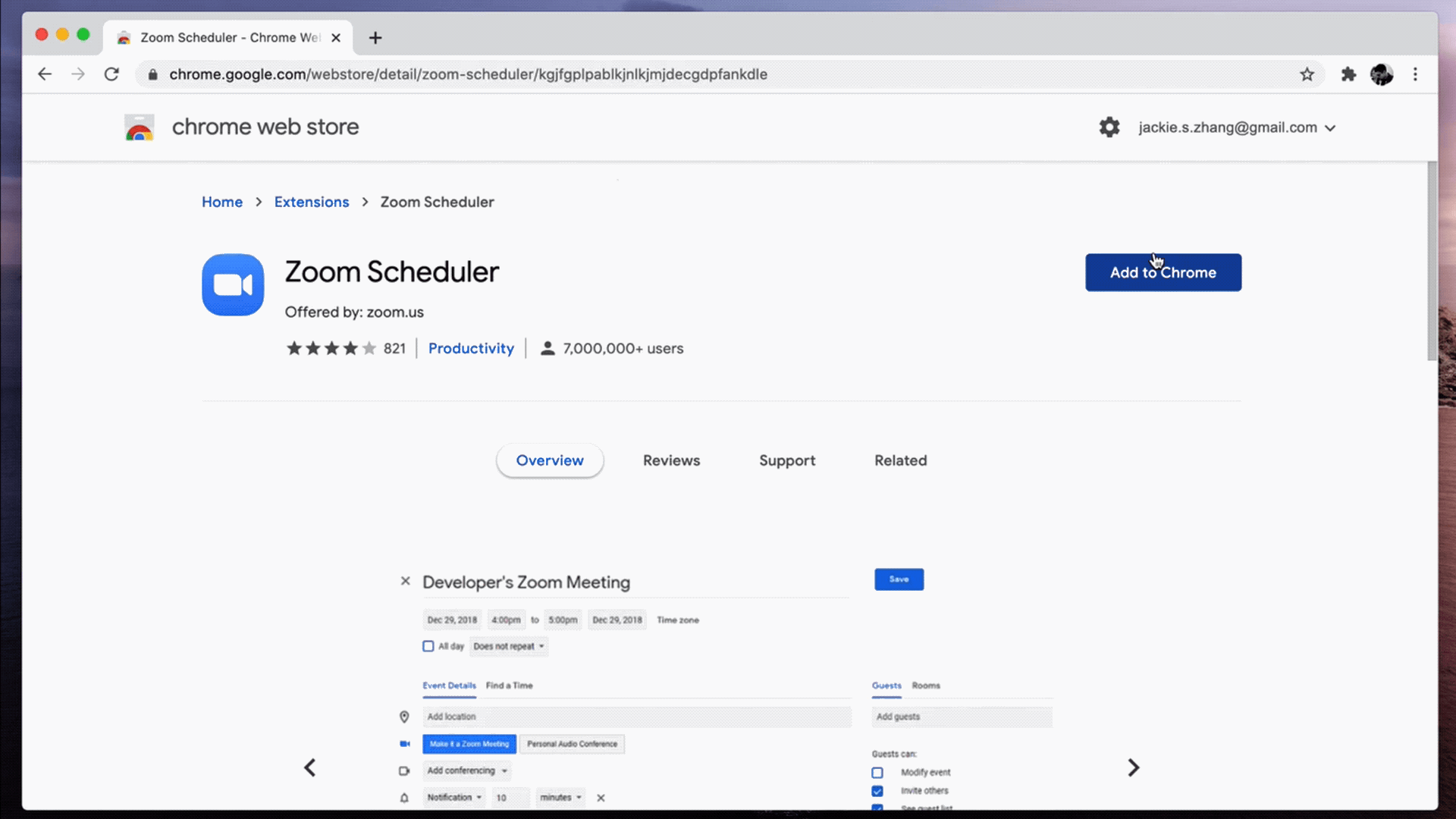
(2) Meeting configurations are scattered across multiple locations in the app and on the Zoom website, resulting in a steep learning curve. Settings like grant permission to record, change meeting passcode, save breakout room settings, and create recurring meeting URLs all have their unique placement, either within the Zoom app settings or among a handful of setting pages on https://www.zoom.us/.

3. Recordings and Meeting Documentation → Low Accessibility by Default
Chat history and whiteboards are not saved by default and require user action before they become available after each meeting. Settings for these features are often not easy to understand or apply.
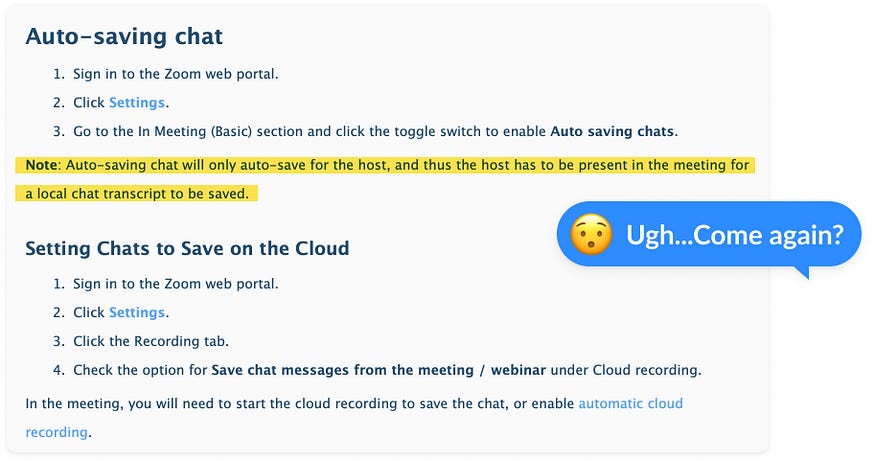
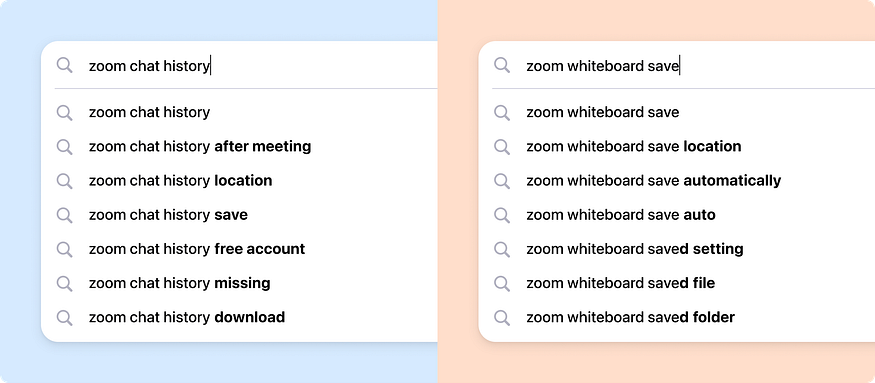
The recordings are relatively more accessible but still require permission from the host, which often is a big enough hurdle to prevent users from fully leveraging the recording features.
Settings and the default behaviors for saving meeting recordings and other documentation vary tremendously. It almost feels like these features were mere “afterthoughts” that were not properly designed or thought through.
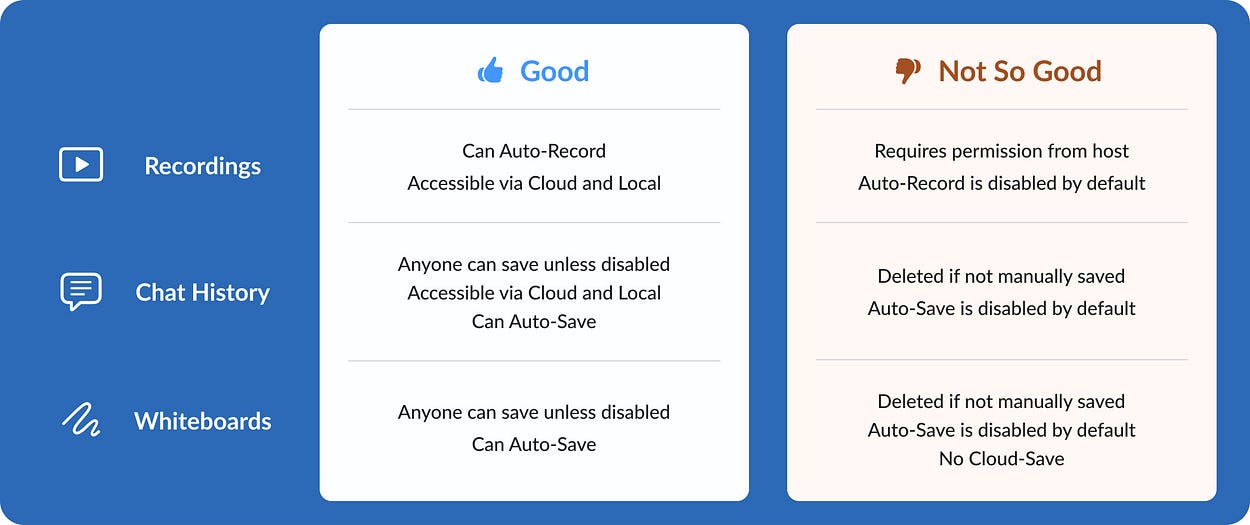
Proposed Changes & Enhancements
It is clear that Zoom needs a more seamless integration with the calendar apps. Between building a more robust extension/plugin and natively supporting full calendar management features, the latter arguably offers a more scalable product down the road and reduces external dependencies that Zoom needs to be useful and efficient. Thus, the idea of Zoom Calendar, a Zoom app with full calendar management features, is born.
Zoom Calendar will take over the end-to-end workflow of creating, managing, and conducting Zoom meetings.
Zoom Calendar will also serve as the hub of meeting documentation. Recordings, chat history, and whiteboards are automatically saved by default and are easily accessible to all participants.
1. Zoom is Your Calendar
Featuring a full calendar management interface, the Zoom Calendar app can replace your Google/Apple/Microsoft calendar app entirely. Instead of using Zoom plugins for Outlook or Google Calendar, users can authorize Zoom to access and manage their entire Google Calendar or Microsoft Outlook Calendar, further streamlining the workflow of meeting management.

2. All Events are Zoom Events
All meetings created in Zoom Calendar have their unique auto-generated Zoom URLs. These URLs will not interfere with each other and expire as the meetings end. Users can choose to disable Zoom URLs of specific meetings or simply leave them there and not to use them. No more fiddling with plugins or trying to identify the correct URL of each meeting.
Meetings created outside of Zoom Calendar can be turned into a Zoom meeting with a simple click.
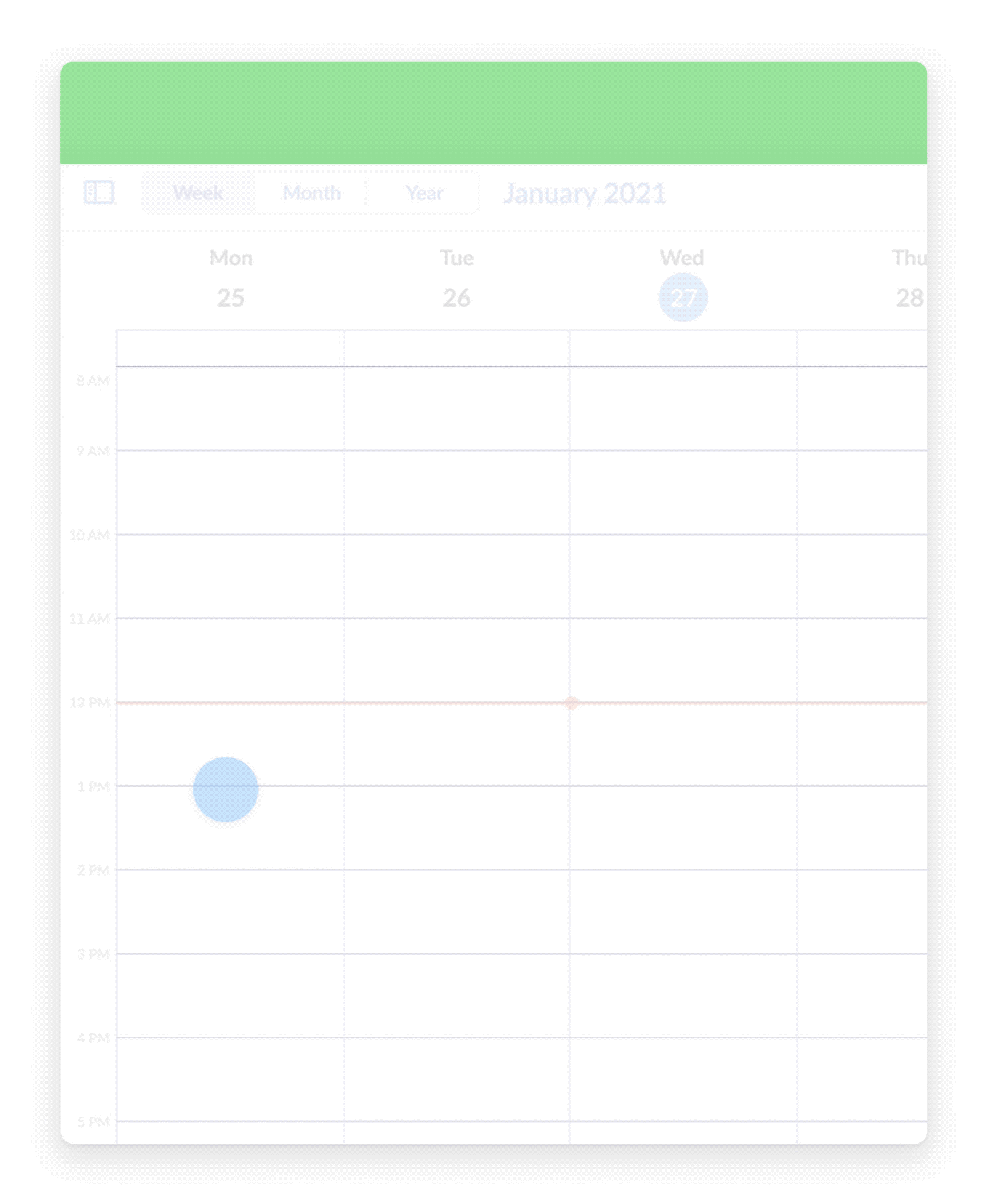
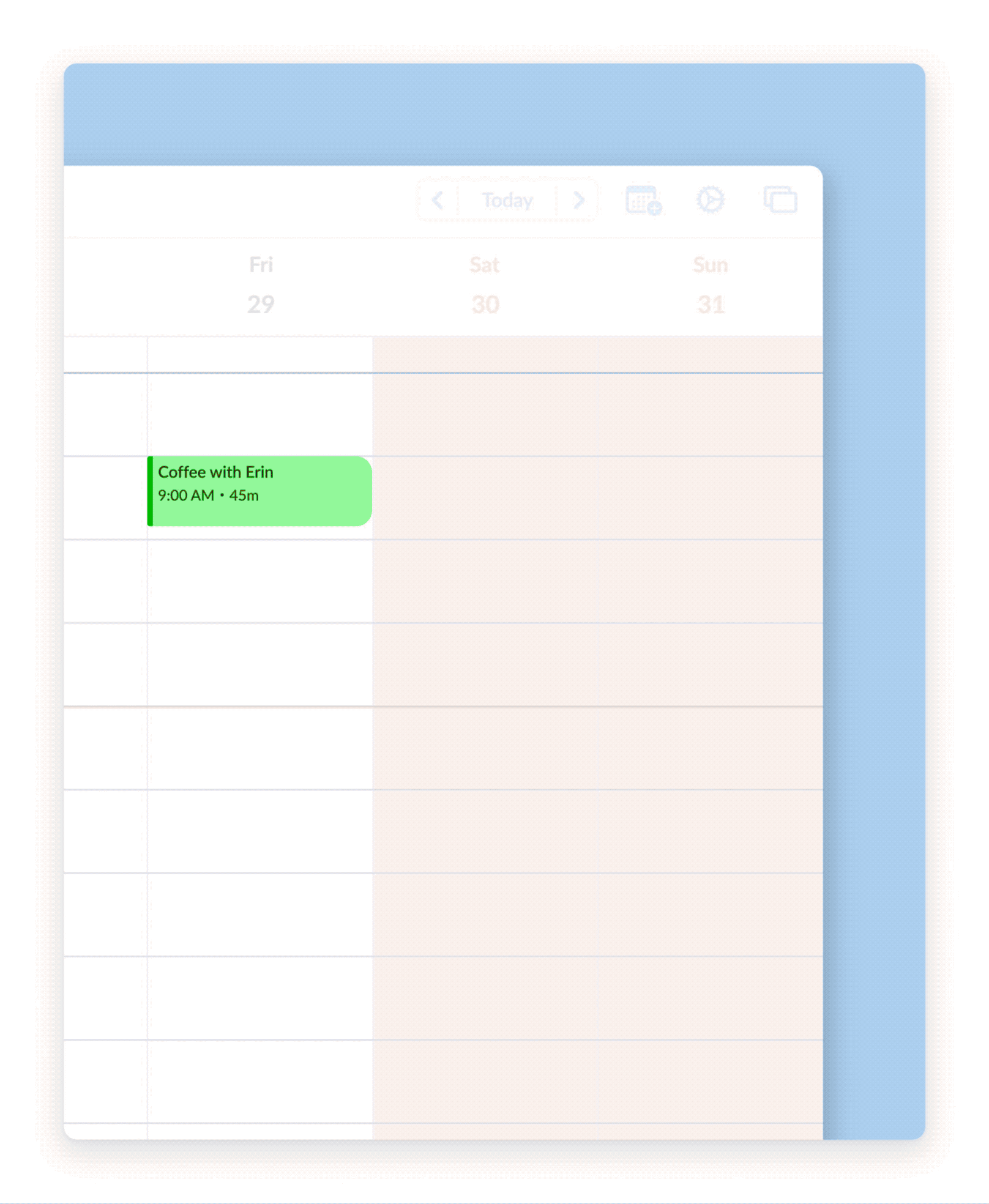
3. Join Zoom Meeting without Jumping between Apps
By switching to Zoom as your calendar app, there will not be any annoying redirecting between calendar, browser, and Zoom apps each time you join a meeting. Clicking join on a calendar event simply opens the meeting interface within the Zoom app.

Starting your next Zoom meeting is now easier than ever! Upon launching the Zoom app or clicking on a notification banner, the Zoom app automatically highlights the upcoming meeting with a join button.

4. Recordings and Meeting Documentation in One Place
Whiteboards, chat history, and meeting recordings should be recorded and saved automatically by default, for both paid and free accounts. Supplemental value-add features can be added to differentiate paid versus free accounts. (E.g., 2TB cloud storage for paid accounts, cloud recordings that expire after 30 days for free accounts.)
These recordings and saved files should be clearly organized and kept easily accessible within the Zoom app. With the possibility of adding an Archive page, where all files can be sorted chronologically by meetings and dates.
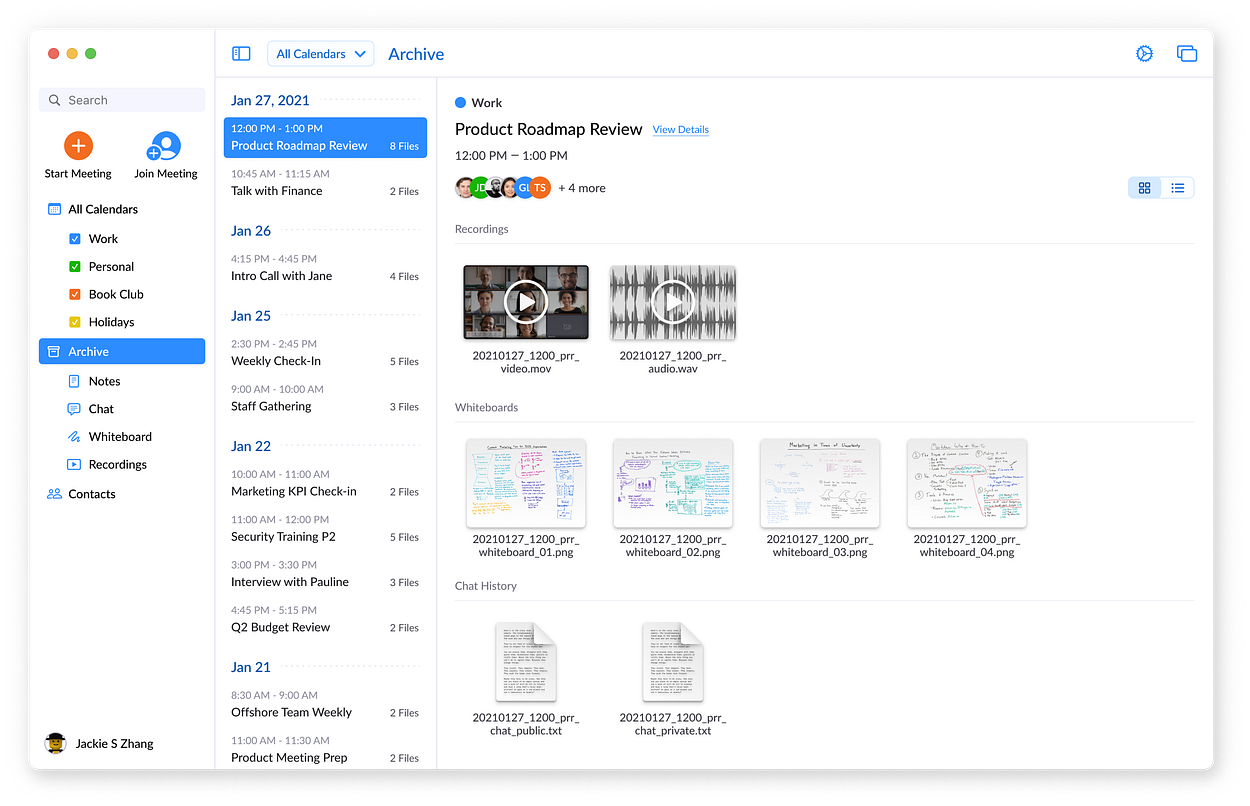
Additionally, the same list of files is visible on the event detail pop-up of any past event, which is a more intuitive way to locate files by events and dates.

Another good way to increase the accessibility of saved files is to show a meeting summary view right after a meeting ends, which include a list of any recordings and files saved.

Conclusion
Apart from adding calendar features, other possibilities include focusing on enhancing chat and team messaging features to replace Slack or Microsoft Team, doubling down on in-browser video conferencing and ease-of-access, and prioritizing tele-education and/or telemedicine initiatives.
There are quite a few more ideas that I did not get to visualize or fully expand on how they should or could work. However, I think the ideas above effectively demonstrate how Zoom can possibly evolve and offer a more seamless user experience in the future.
I hope you found this to be interesting and helpful. :)
Project Summary
Timeline: Nov 2020 — Feb 2021
Roles: Alexander (Concept, UI, UX, Animation),
Product/Service: Zoom Video Conferencing App
Platform: macOS



0 Comments